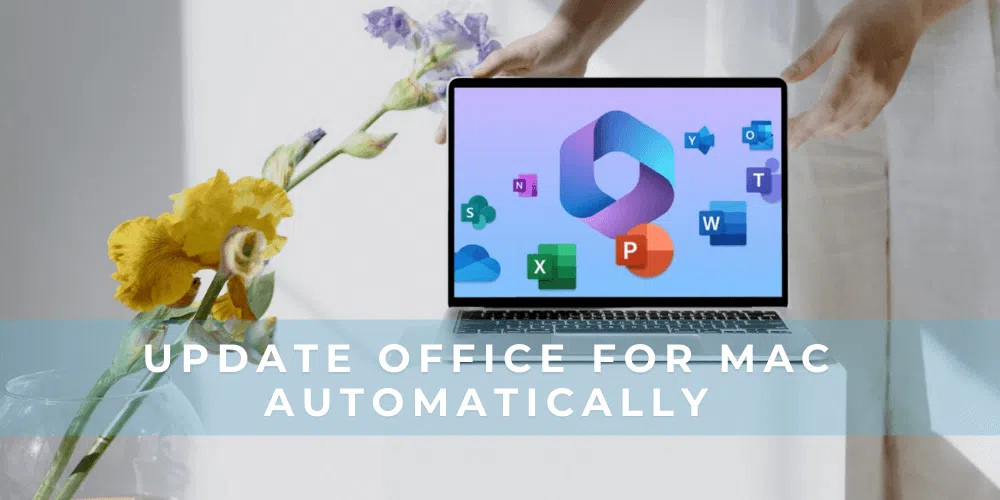Keep Your Office Suite Fresh: How to Update Microsoft Office on Mac Automatically
Microsoft Office remains one of the most essential software suites for productivity, offering tools like Word, Excel, and PowerPoint. Whether you’re drafting reports, managing data, or delivering presentations, having an up-to-date version ensures optimal performance and access to the latest features.
If you’re using a Mac, it’s crucial to know how to update Microsoft Office on Mac to take advantage of security patches, bug fixes, and new functionalities.
Why Updating Microsoft Office on Mac Matters
Regular updates enhance performance, fix known bugs, and protect against vulnerabilities. Microsoft frequently releases updates for macOS users to ensure compatibility and deliver improved features. Keeping your software current ensures a smoother experience, better stability, and peace of mind.
Is Microsoft Office Set to Update Automatically on Mac?
Yes by default, Microsoft Office for Mac is configured to auto-update. However, users can choose to turn off automatic updates and manually check for updates if they prefer more control.
How to Update Microsoft Office on Mac
There are two primary ways to keep Office updated on a Mac:
• Through Microsoft AutoUpdate
• Via the Mac App Store
Let’s break both down.
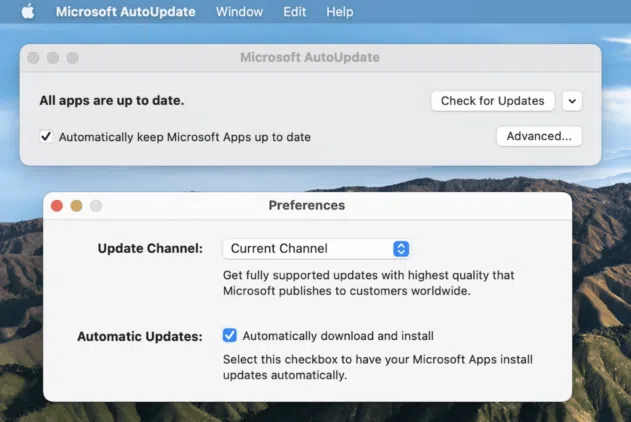
Setting Up Microsoft AutoUpdate for Office on Mac
Microsoft AutoUpdate is the built-in tool that handles updates for Office apps. To enable or check its status:
1. Open any Microsoft Office app (e.g., Word or Excel).
2. In the top menu bar, click Help > Check for Updates.
3. The Microsoft AutoUpdate window will appear.
4. Select Automatically keep Microsoft apps up to date to enable automatic updates.
5. Click Update if updates are available.
This ensures your Office apps stay current without manual effort.
How to Manually Update Microsoft Office on Mac
If you prefer handling updates yourself:
• Open any Office application and go to Help > Check for Updates.
• The update window will show available patches or versions.
• Click on the More Information link if you want to view release notes or details.
• Download and install updates manually from the Microsoft website.
Updating Microsoft Office via the Mac App Store
If you originally downloaded Microsoft Office from the App Store:
1. Open the App Store from your Dock or Launchpad.
2. Click on the Updates tab in the left-hand sidebar.
3. Look for Microsoft Office apps under the available updates list.
4. Click Update next to each app or Update All.
The App Store also checks and notifies you when updates are available, making this another convenient option.
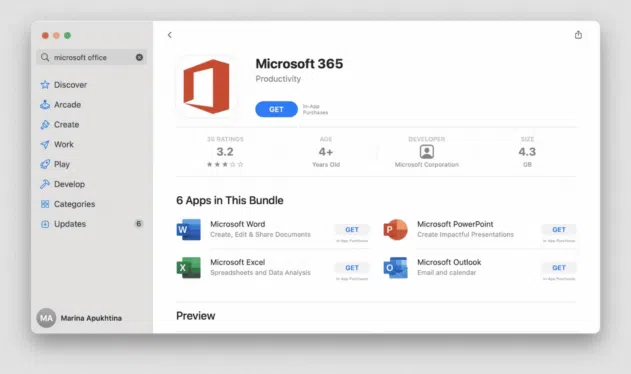
Benefits of Keeping Microsoft Office Updated on Mac
• Access the latest features like design updates, AI tools, and templates
• Improve software stability and speed
• Fix known bugs and performance issues
• Receive security patches that protect your documents and data
Conclusion: Automate Your Productivity with Microsoft Office Updates
If you’re planning to use Microsoft Office on your Mac long-term, automatic updates are a no-brainer. They save time, enhance performance, and offer peace of mind. Whether you prefer to use Microsoft AutoUpdate or the App Store, keeping your tools up-to-date is essential for a secure and efficient work environment.
Don’t let outdated software hold you back enable auto-updates today and make the most of your Office experience on macOS
you can buy office for Mac here.
FAQs
How do I know if Microsoft Office is up to date on Mac?
Open any Office app, go to Help > Check for Updates. It will tell you if you’re running the latest version.
Can I turn off automatic updates for Office on Mac?
Yes, in the Microsoft AutoUpdate window, uncheck the box for automatic updates.
Is Microsoft AutoUpdate safe for Mac?
Absolutely. It’s the official tool used to push secure and verified updates from Microsoft.
Can I update Microsoft Office if I don’t have a Microsoft 365 subscription?
Yes, perpetual licenses like Office 2021 also receive updates, though they may not include new features — only security and performance fixes.
Do I need to restart my Mac after updating Office?
Not usually, but you may need to restart the specific Office app being updated.
What happens if I don’t update Microsoft Office?
You may miss out on critical security patches and experience software glitches or compatibility issues over time.
Discover the Keyshive Difference
At Keyshive, our mission is to build genuine relationships grounded in trust and transparency. As a proud Microsoft Certified Partner, we don’t just provide premium software—we deliver a 360° support system that stands by you throughout your digital journey. Your success and satisfaction are at the heart of everything we do.
Connect with Keyshive
Have questions or need assistance? Our team of experts is always on standby via email, live chat, or phone, ready to provide the help you need. Stay updated with our latest tech insights, exclusive promotions, and innovative solutions by subscribing to our newsletter. Be sure to visit our regularly refreshed blog for fresh content and expert perspectives.
Thank you for choosing Keyshive—where trust and innovation drive every step we take.

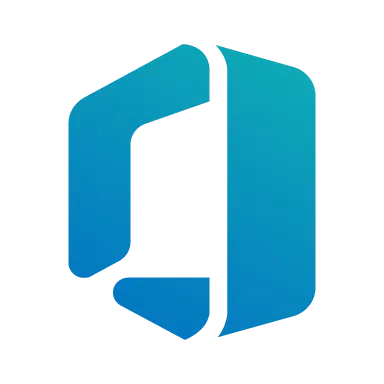 Office license key
Office license key
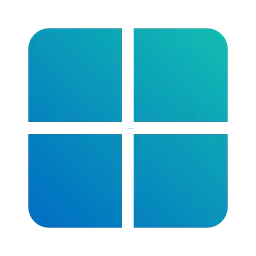 Windows license keys
Windows license keys
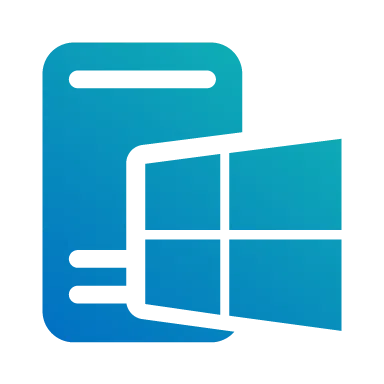 Windows Servers
Windows Servers
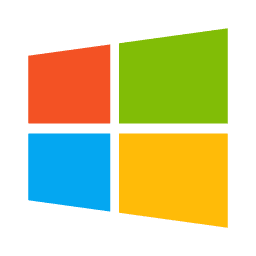 Microsoft
Microsoft
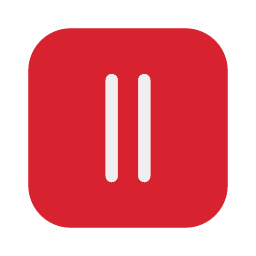 Parallels
Parallels
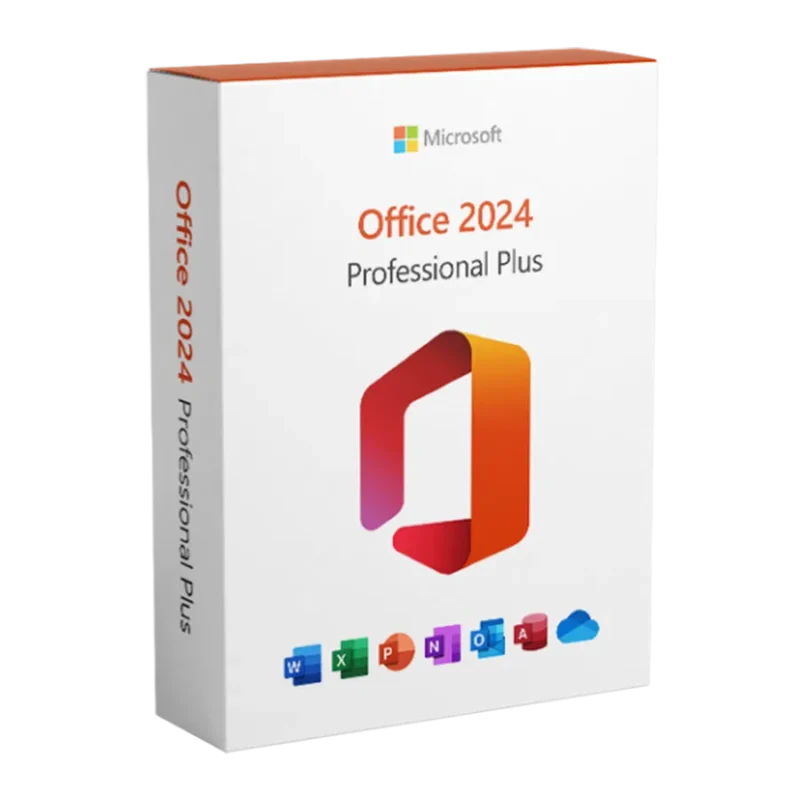
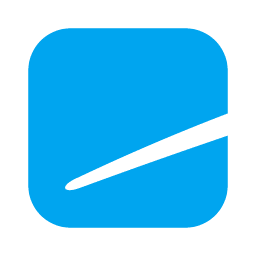 Ashampoo
Ashampoo

 PDF Editor
PDF Editor
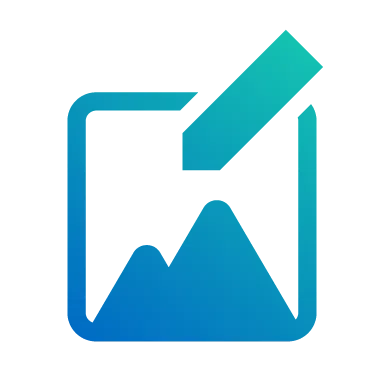 Photo editing
Photo editing
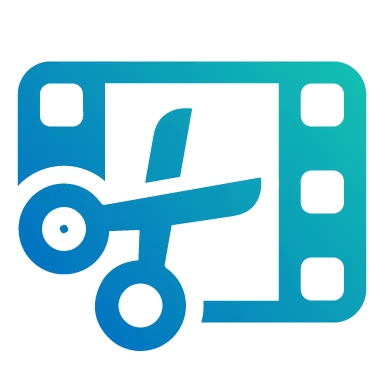 Video editing
Video editing
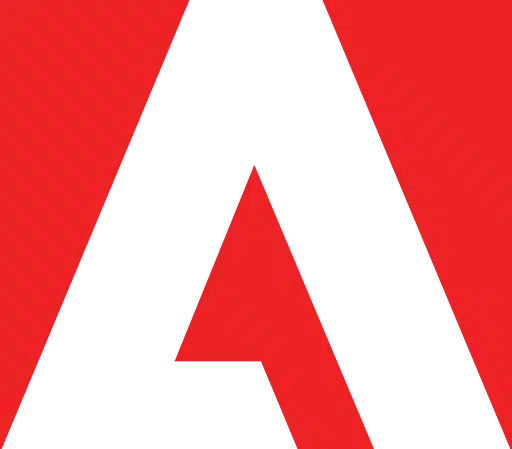 Adobe
Adobe
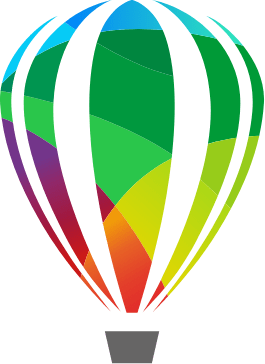 Corel
Corel
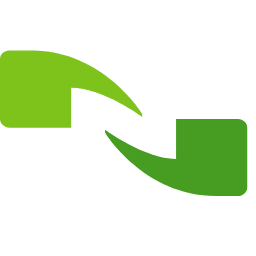 Nuance
Nuance
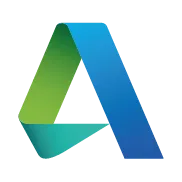 Autodesk
Autodesk

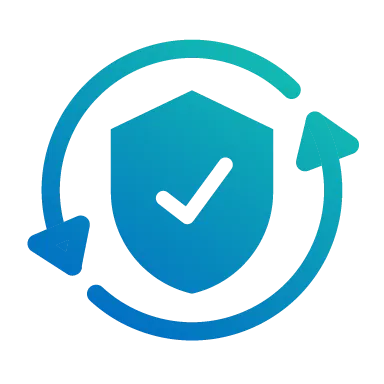 Total protection
Total protection
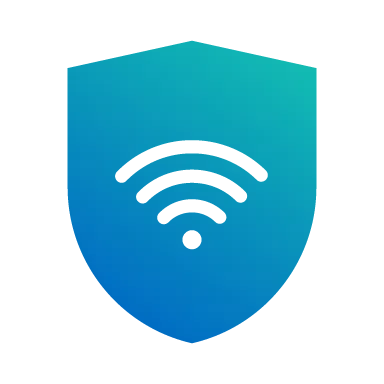 VPN
VPN
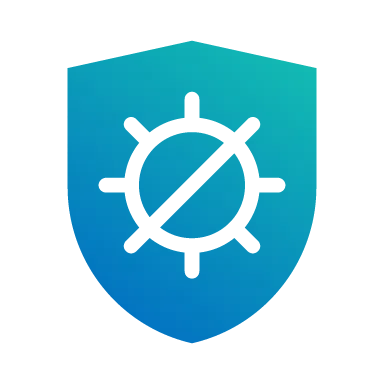 Antivirus
Antivirus
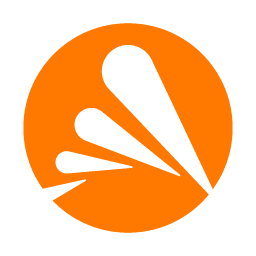 Avast
Avast
 Norton
Norton
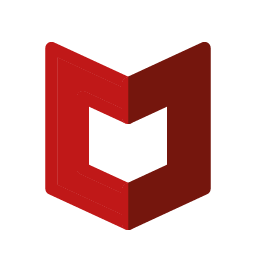 McAfee
McAfee
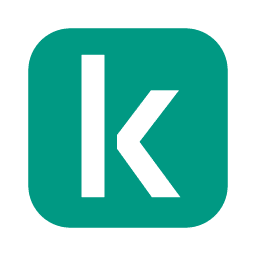 Kaspersky
Kaspersky